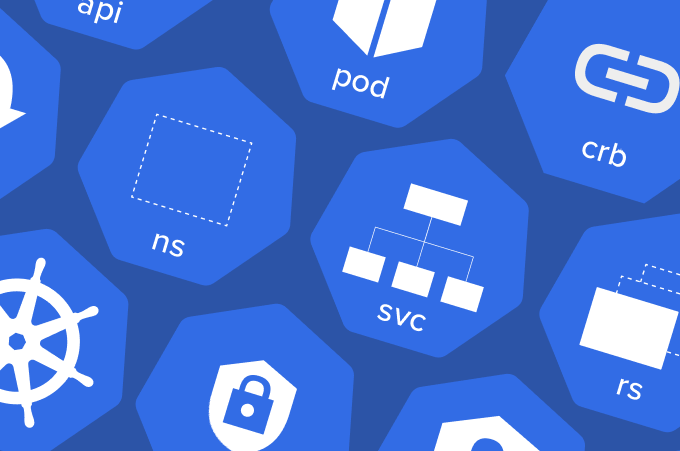
As I prepare for my CKA exam I decided to create a series of articles (more like exercises) discussing different topics about Kubernetes. A good way to kick this off is by actually installing Kubernetes and setting up our environment using Kubeadm.
Let’s start off with some of the requirements:
- 3 CentOS 7 VMs with hostnames ‘control-node’, ‘node1’ and ‘node2’
- use any IP addresses you like for these VMs just make sure they are able to talk to each other
- control-node should have 1GB of RAM and 2 CPU cores (2 cores is a hard requirement)
- node1 and node2 should have 1GB of RAM and 1 CPU core
My approach for installing K8 clusters is by using Sander van Vugt’s installation scripts. What these scripts do is take care of some basic configuration changes that are needed, aswell as configuring the firewall, installing Docker and more. Feel free to have a look by yourself before running them.
Start by updating your system, then installing git (needed to clone the repo) and vim (always good to have it) on all of your nodes
Figure 1
[root@control-node ~]# yum update -y
[root@control-node ~]# yum install -y vim gitNow clone the repos:
Figure 2
root@control-node ~]# git clone https://github.com/sandervanvugt/cka
Cloning into 'cka'...
remote: Enumerating objects: 171, done.
remote: Counting objects: 100% (171/171), done.
remote: Compressing objects: 100% (134/134), done.
remote: Total 171 (delta 65), reused 141 (delta 35), pack-reused 0
Receiving objects: 100% (171/171), 343.04 KiB | 0 bytes/s, done.
Resolving deltas: 100% (65/65), done.If you have a look at the cloned directory you will see more than a few scripts and files
[root@control-node cka]# ls -ltr | wc -l
81Thankfully we’ll only need 2 of these scripts to set up everything. setup-container.sh will take care of installing Docker as previously mentioned, whilst setup-kubetools.sh will install Kubernetes and make some OS changes.
Run both scripts:
Figure 3
[root@control-node cka]# ./setup-container.sh
...
...
[root@control-node cka]# ./setup-kubetools.shIf everything worked as expected you should see the Docker systemd service up and running.
Figure 4
[root@control-node cka]# systemctl status docker
● docker.service - Docker Application Container Engine
Loaded: loaded (/usr/lib/systemd/system/docker.service; enabled; vendor preset: disabled)
Active: active (running) since Mon 2022-01-03 16:10:12 CET; 15s ago
Docs: https://docs.docker.com
Main PID: 24292 (dockerd)
CGroup: /system.slice/docker.service
└─24292 /usr/bin/dockerd -H fd:// --containerd=/run/containerd/containerd.sockYou’ll have to repeat the steps in Figure 1 to 4 in all 3 VMs.
After you’re done with that we can proceed to configure our local DNS. To do so open up your /etc/hosts file and add the IP addresses of your nodes. In my case my hosts file looks as follows
Figure 5
[root@control-node ~]# vim /etc/hosts
127.0.0.1 localhost localhost.localdomain localhost4 localhost4.localdomain4
::1 localhost localhost.localdomain localhost6 localhost6.localdomain6
192.168.0.101 control-node control
192.168.0.102 node1
192.168.0.103 node2If you’re feeling lazy to edit the /etc/hosts file of node1 and node2 manually you can use scp to copy it over to the other nodes. Use whichever approach you prefer for this.
Now we will install Kubernetes using the kubeadm init command. From the control-node run:
Figure 6
[root@control-node ~]# kubeadm init
[init] Using Kubernetes version: v1.23.1
[preflight] Running pre-flight checks
[preflight] Pulling images required for setting up a Kubernetes cluster
[preflight] This might take a minute or two, depending on the speed of your internet connection
[preflight] You can also perform this action in beforehand using 'kubeadm config images pull'
....
....
Your Kubernetes control-plane has initialized successfully!
To start using your cluster, you need to run the following as a regular user:
mkdir -p $HOME/.kube
sudo cp -i /etc/kubernetes/admin.conf $HOME/.kube/config
sudo chown $(id -u):$(id -g) $HOME/.kube/config
Alternatively, if you are the root user, you can run:
export KUBECONFIG=/etc/kubernetes/admin.conf
You should now deploy a pod network to the cluster.
Run "kubectl apply -f [podnetwork].yaml" with one of the options listed at:
https://kubernetes.io/docs/concepts/cluster-administration/addons/
Then you can join any number of worker nodes by running the following on each as root:
kubeadm join 192.168.0.101:6443 --token dnddmc.xae0d345f4032py1 \
--discovery-token-ca-cert-hash sha256:ab20dd063f7c123c1fd2afe1570ac9577bf12dab1503fedc939291ff1af49575The last few lines of the output of our previous command are really important. You’ll need to create a regular user with sudo permissions and run the 3 commands that are mentioned as that user. On the other hand, you will need this token that was generated to run kubeadm join from the other nodes.
This is how you can create the regular user, set up a password for that user and add it to the wheel group.
Figure 7
[root@control-node ~]# useradd rdbreak
[root@control-node ~]# passwd rdbreak
Changing password for user rdbreak.
New password:
BAD PASSWORD: The password fails the dictionary check - it is based on a dictionary word
Retype new password:
passwd: all authentication tokens updated successfully.
[root@control-node ~]# usermod -aG wheel rdbreak
[root@control-node ~]# id rdbreak
uid=1000(rdbreak) gid=1000(rdbreak) groups=1000(rdbreak),10(wheel)Now we can switch users and run the commands that were presented in the output of kubeadm init
Figure 8
[root@control-node ~]# su - rdbreak
[rdbreak@control-node ~]$ mkdir -p $HOME/.kube
[rdbreak@control-node ~]$ sudo cp -i /etc/kubernetes/admin.conf $HOME/.kube/config
We trust you have received the usual lecture from the local System
Administrator. It usually boils down to these three things:
#1) Respect the privacy of others.
#2) Think before you type.
#3) With great power comes great responsibility.
[sudo] password for rdbreak:
[rdbreak@control-node ~]$ sudo chown $(id -u):$(id -g) $HOME/.kube/config
[rdbreak@control-node ~]$ ls -ltr ~/.kube/config
-rw-------. 1 rdbreak rdbreak 5641 Jan 3 17:05 /home/rdbreak/.kube/configTo check some the details of our cluster you can use the kubectl cluster-info command. Also, if you want to check the status of your nodes you can use kubectl get nodes. The outputs of these commands should look like so:
Figure 9
[rdbreak@control-node ~]$ kubectl cluster-info
Kubernetes control plane is running at https://192.168.0.101:6443
CoreDNS is running at https://192.168.0.101:6443/api/v1/namespaces/kube-system/services/kube-dns:dns/proxy
To further debug and diagnose cluster problems, use 'kubectl cluster-info dump'.
[rdbreak@control-node ~]$ kubectl get nodes
NAME STATUS ROLES AGE VERSION
control-node NotReady control-plane,master 8m39s v1.23.1We can see a status of NotReady and no other nodes attached to the cluster. We’ll be working on joining the nodes in the next step. To do so copy and paste the join command that you saved earlier and run it on node1 and node2 as root
Figure 10
[root@node1 ~]# kubeadm join 192.168.0.101:6443 --token dnddmc.xae0d345f4032py1 \
> --discovery-token-ca-cert-hash sha256:ab20dd063f7c123c1fd2afe1570ac9577bf12dab1503fedc939291ff1af49575
[preflight] Running pre-flight checks
[preflight] Reading configuration from the cluster...
[preflight] FYI: You can look at this config file with 'kubectl -n kube-system get cm kubeadm-config -o yaml'
[kubelet-start] Writing kubelet configuration to file "/var/lib/kubelet/config.yaml"
[kubelet-start] Writing kubelet environment file with flags to file "/var/lib/kubelet/kubeadm-flags.env"
[kubelet-start] Starting the kubelet
[kubelet-start] Waiting for the kubelet to perform the TLS Bootstrap...
This node has joined the cluster:
* Certificate signing request was sent to apiserver and a response was received.
* The Kubelet was informed of the new secure connection details.
Run 'kubectl get nodes' on the control-plane to see this node join the cluster.And one more time on node2
Figure 11
[root@node2 ~]# kubeadm join 192.168.0.101:6443 --token dnddmc.xae0d345f4032py1 \
> --discovery-token-ca-cert-hash sha256:ab20dd063f7c123c1fd2afe1570ac9577bf12dab1503fedc939291ff1af49575
[preflight] Running pre-flight checks
[preflight] Reading configuration from the cluster...
[preflight] FYI: You can look at this config file with 'kubectl -n kube-system get cm kubeadm-config -o yaml'
[kubelet-start] Writing kubelet configuration to file "/var/lib/kubelet/config.yaml"
[kubelet-start] Writing kubelet environment file with flags to file "/var/lib/kubelet/kubeadm-flags.env"
[kubelet-start] Starting the kubelet
[kubelet-start] Waiting for the kubelet to perform the TLS Bootstrap...
This node has joined the cluster:
* Certificate signing request was sent to apiserver and a response was received.
* The Kubelet was informed of the new secure connection details.
Run 'kubectl get nodes' on the control-plane to see this node join the cluster.After you successfully joined both nodes to our master, go back to the control-node and check the output of your kubectl get nodes command, you should see some changes. Sometimes you might need to wait for a couple of minutes before seeing everything in a Ready state so keep that in mind.
Figure 12
[rdbreak@control-node ~]$ kubectl get nodes
NAME STATUS ROLES AGE VERSION
control-node Ready control-plane,master 22m v1.23.1
node1 Ready <none> 8m3s v1.23.1
node2 Ready <none> 16s v1.23.1And that leaves us with a fully working node!
In the upcoming articles I’ll be showing you how to start playing with your new cluster by creating deployments, replica sets, scaling your applications and more.
Cheers!